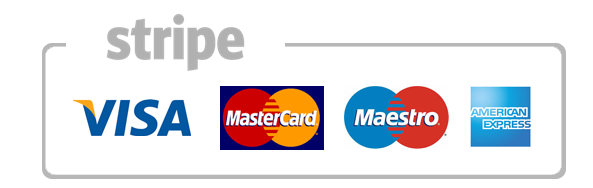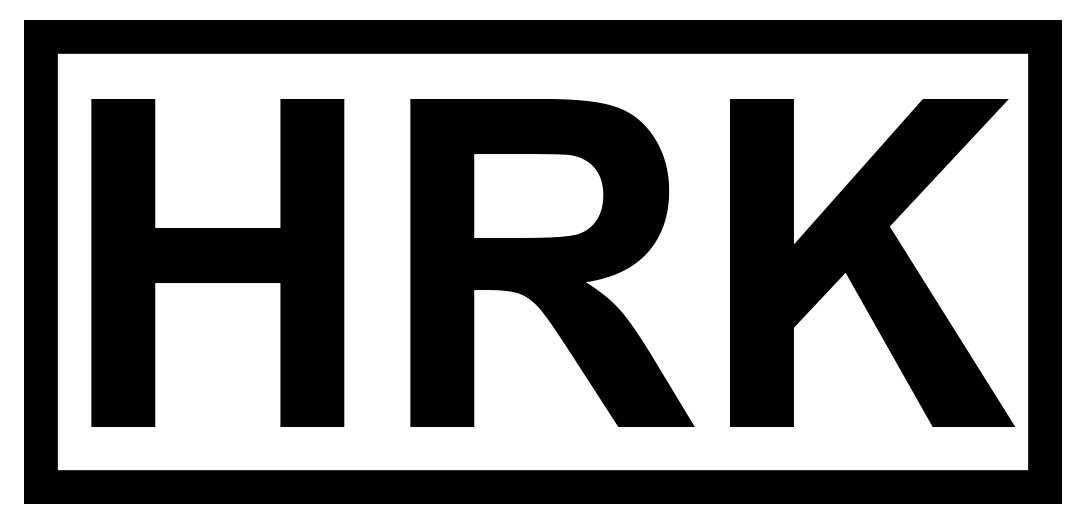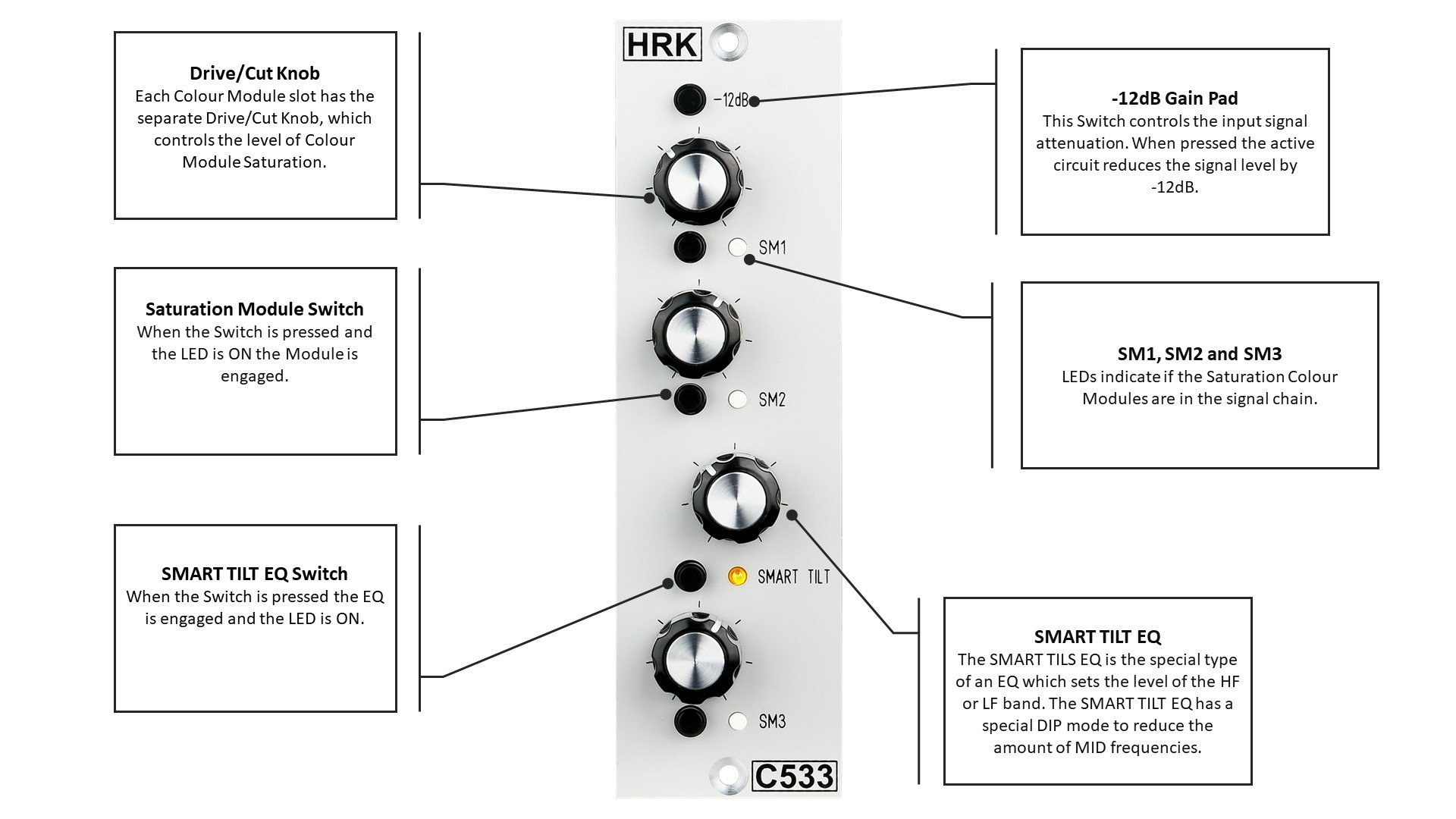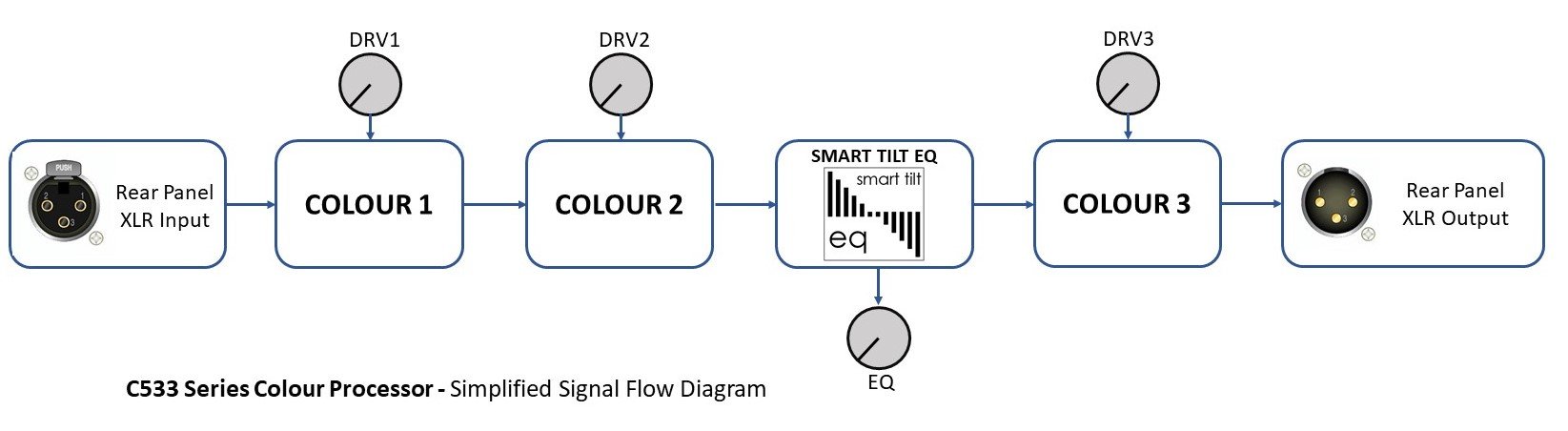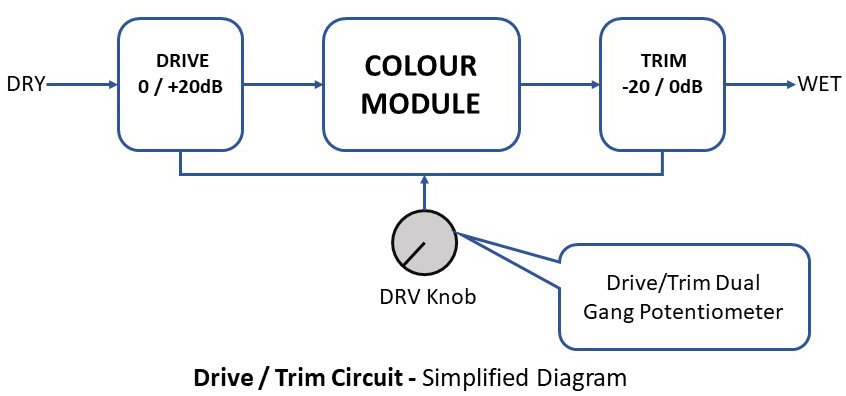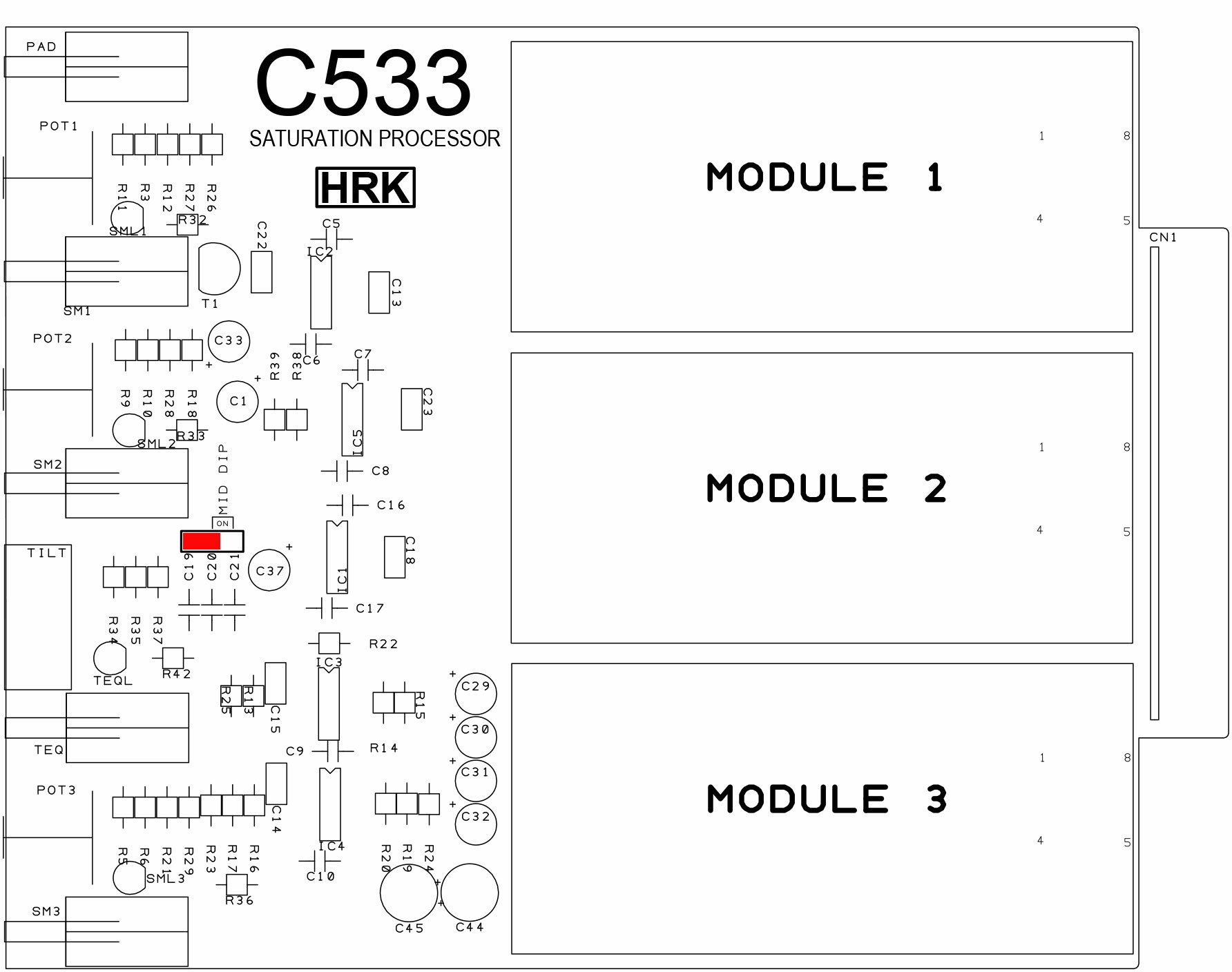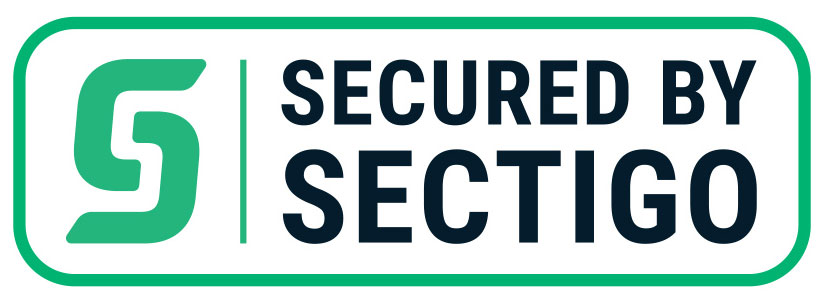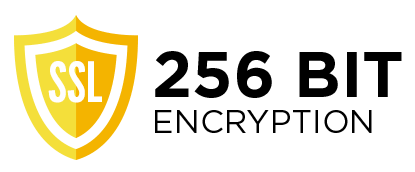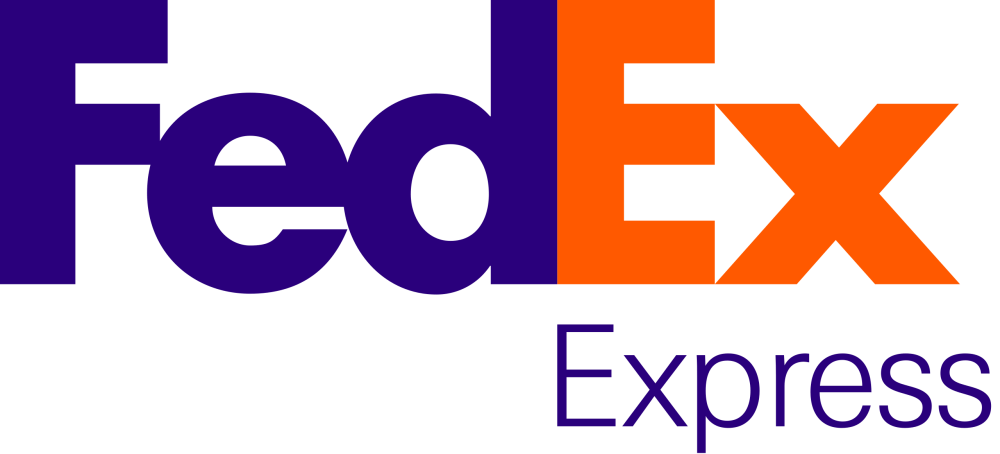C533 User Manual- Legacy Product

Read First!
If you use the Interface MIC input to connect the C533, remember to switch OFF the PHANTOM POWER! Phantom power may damage the output of the C533!
DO NOT USE unbalanced cables to connect the C533 – you may get the level, phase and ground loops problems. DO NOT connect the unbalanced cables to the OUTPUT of the C533 – you may damage the C533 output!
Each Colour Module section contains the opamp based Drive/Trim circuitry which provides the gain of up to +20dB. Which means that the opamps may be overdriven even if the colour modules are not engaged.
If you hear the distortions, even if the colour modules are disengaged, reduce the level of the signal from the DAW. Remember, MORE does not mean BETTER!
Some colour modules require only little gain or drive to achieve great results; other colours have to be driven a bit harder. DRV/CUT knob has a range, which means that it DOES NOT have to be on the MAXIMUM all the time… 😉
If you are losing the signal while increasing the drive it means that you are chocking the colour module with too high signal level and gain.
DON’T do this! You may damage the colour module! Please remember that you are dealing with the physical hardware which has to obey the laws of physics. Please reduce the level sent from DAW or decrease the Drive level.
If you use the interface MIC input set the GAIN to a minimum. DO NOT use the MIC input PAD function. PAD will deteriorate the Signal-to-Noise ratio! Use only the native/active line input if possible.
Cheap audio interfaces emulate the Line Input function by using the resistor PAD attenuator in series with the MIC input. It is better to use the MIC input with minimum GAIN and reduce output level from C533 if necessary.
Such solution will result in better Signal-to-Noise ratio and overall better sound quality.
The C533 is professional studio equipment. The user should read and learn the basics of audio engineering before the use of any studio equipment.
Improper use or lack of basic knowledge will result in unwanted results or might be a cause of damage to your studio equipment.
GENERAL
The C533 is a Mono Saturation Processor with three Colour Module slots. The C533 is fully compatible with the DIYRE Colour Format and The DIYRE Colour Modules. All DIYRE Colour Modules are compatible with the C533.
The C533 is designed to process the line-level signals from the DAW system or the other line-level sources. The C533 is not suitable for use with the microphone or any other low-level signal source.
Each colour slot has independent Drive/Trim control knob section and the Colour Module bypass switch – SM1, SM2, SM3
To engage the colour module, flip the bypass (SM1, SM2, SM3) switch upwards. If the colour module is inserted into the colour socket the signal will pass. If the colour module is not present or not inserted correctly, the signal will be interrupted – no sound.
The C533 Signal Flow Diagram
Please take a moment to study the signal flow diagram. The C533 will produce always the same equal signal level regardless of the Drive/Cut knobs position. The total gain of the C533 with bypassed EQ is 0dB within a maximum of +/- 1dB tolerance depending on the potentiometer setting. Some colour module may increase or reduce the level of the signal depending on the type and use of the colour modules.
The Drive/Trim Operation – Each Colour Module – The DRV (SM1, SM2, SM3) Knob
Each Drive/Trim Colour Module section has the independent active Drive circuitry with +20dB gain which can be used to saturate the colour module. The Trim part of the section is placed after the colour module.
The Drive/Trim is using a dual-gang potentiometer. If the Drive gain increases the Trim reduces the signal from the colour module by approximately the same dB value. As a result, the absolute output signal level remains equal to the input signal.
Some colour modules can clip the signal due to the limited headroom. Saturation colour modules, such as Discrete Saturation, British Console or Solid State Console, may act as simple limiters. Further increase of the input signal will not increase the overall output signal level from the colour module!
In such a case, the output level from the colour module may be lower than the input level, while the distortions level will increase. If you are losing the signal while increasing the drive it means that you are chocking the colour module with too high signal level and gain.
DON’T do this! You may damage the colour module! Please remember that you are dealing with the physical hardware which has to obey the laws of physics. Please reduce the level sent from DAW or decrease the Drive level.
The Drive/Trim knobs should be used with caution. Some colour modules will cut off if driven too hard. In severe cases, a high signal level may damage the colour module.
Important Note!
The most common mistake made by the users so far is overdriving the Colour Processors with a too high-level signal sent from the DAW. Each colour module stage in the C533 provides +20dB of Gain. This means it increases the input signal level up to 10 times. Please reduce the signal sent to the C533! The C533 is not a vintage transformer or valve preamp which will sound good if driven hard… It is a piece of modern studio equipment which has a headroom limit. It will clip at some point and it will produce audible, most likely unpleasant distortions.
If you hear the distortions, even if the colour modules are disengaged, reduce the level of the signal from DAW. Remember, MORE does not mean BETTER!
The first use of the C533 – Important!
-
Set all Drive/Trim knobs to a minimum – max left
-
Set all Blend knobs to a minimum – max left
-
Reduce the level from the DAW to -20dBu
-
Set the SMART TILT Knob to 12 o’clock
-
Set all switches downwards (SM1-3, EQ BP)
-
Make sure that input and output is connected to correct sockets on the back of the 500 rack
-
Play the 1kHz test signal or 1kHz track and confirm that the signal pass from input to output
-
Use the C1-3 switches to engage the colour modules
-
Use the SM (1-3) knob to achieve the desired level of saturation.
-
Use the SM1-3 switches to A/B the signal
-
Switch the BP switch upwards to engage the TILT EQ, turn the EQ knob left or right to achieve the desired EQ response
Tip: Why you should not use the mic input PAD.
The most common way of adding the Line Input functionality to the mic input of the Interface is the mic input PAD.
The mic input PAD is nothing more than resistors added on the input of the microphone preamplifier.
The signal is attenuated and again amplified by the microphone preamplifier. As a result, the signal-to-noise ratio is worsening.
Also, the impedance matching between the source and the mic preamp is disrupted causing unwanted frequency response issues.
The SMART TILT EQ
The Tilt EQ is operated by a single control knob and affects not just part of the audio frequency spectrum. Typically the high frequencies are boosted as the low frequencies are cut, and vice versa.
Turn the knob right to increase the amount of HF while reducing the amount of the LH band.
Turn the knob to the left to emphasize the low end while reducing the amount of HF.
The Smart Tilt EQ has the MID DIP feature which attenuates the Mid Band by -4dB@1.5kHz greatly increasing the functionality of the EQ. To engage the MDI DIP insert the jumper as shown in the picture below.
© 2024 HRK Shop
User Information. This page uses cookies files to process the orders and deliver a better user experience.